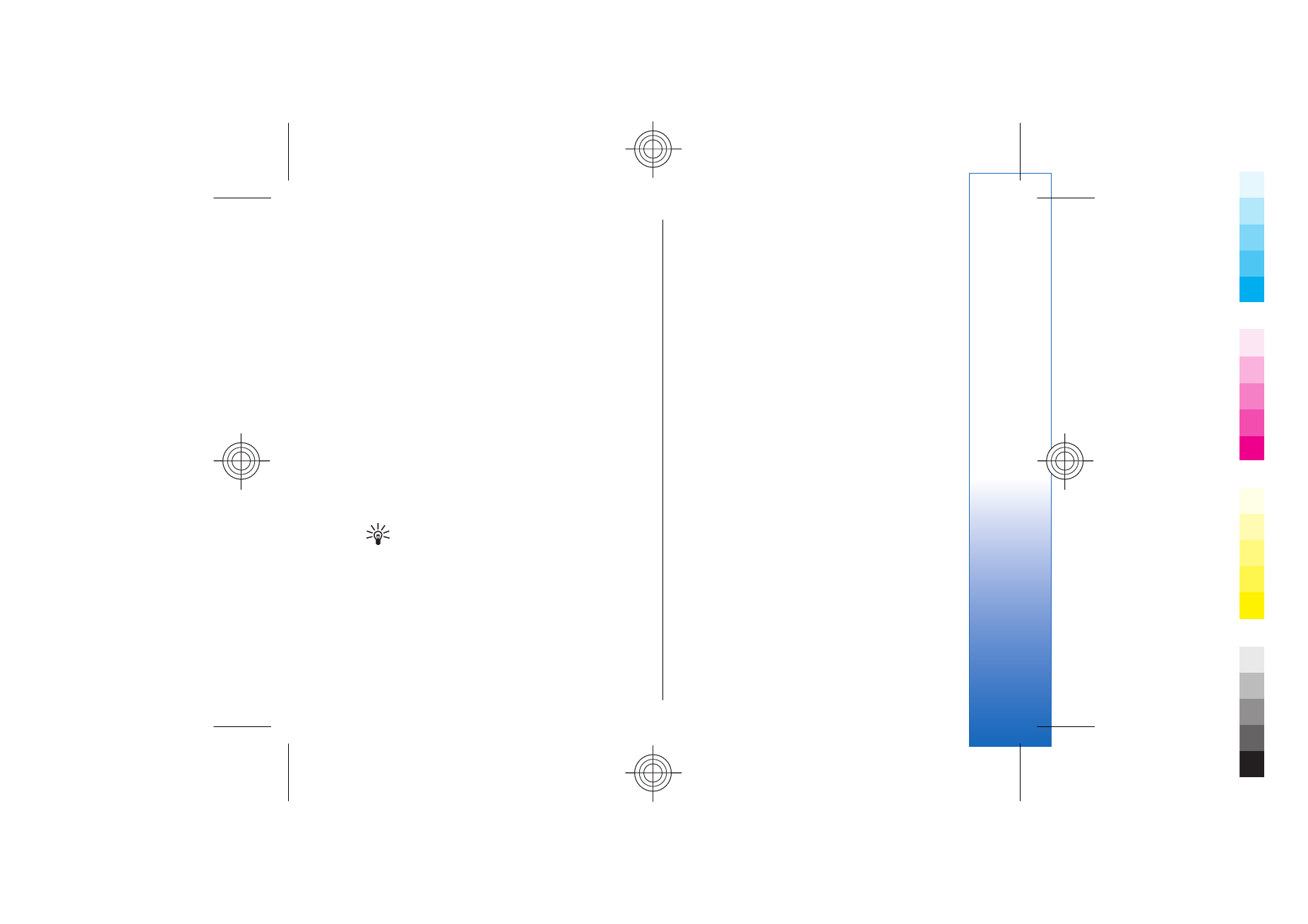
Web settings
Select
Menu
>
Web
>
Options
>
Settings
.
Define the following settings:
•
Access point
— Scroll to the access point to connect
to Web pages, and press the joystick.
•
Load imgs. & sounds
— Select
No
to load pages faster
when browsing by not loading the images on them.
•
Default encoding
— Select the correct character
encoding for your language.
•
Auto. bookmarks
— Select
On
to save Web page
addresses that you visit automatically in the
Auto.
bookmarks
folder. To hide the folder, select
Hide
folder
.
•
Screen size
— Select
Full screen
to use the whole
display area for viewing Web pages. You can press
the left selection key to open
Options
and use the
available options while browsing in full screen
mode.
•
Homepage
— Select the page that you want to
appear as your homepage. Select
Default
to use the
access point homepage,
User defined
to enter the
homepage address, or
Use current page
to use the
currently open Web page.
•
Mini map
— Select whether you want to see an
overview of the page as a miniature on top of the
page you are viewing.
•
History list
— Select whether you want to see
miniatures of the pages you have visited when you
want to go back in your browsing history.
•
Cookies
— Select to allow or reject the sending and
receiving of cookies. Cookies are info the network
server collects about your visits to various Web
pages. They are necessary if you shop on the Web
73
We
b
Cyan
Cyan
Magenta
Magenta
Yellow
Yellow
Black
Black
file:///C:/USERS/MODEServer/yukitaka/28303739/rm-89_smailer/en/issue_5/rm-89_smailer_en_5.xml
Page 73
Dec 26, 2006 11:32:31 AM
Cyan
Cyan
Magenta
Magenta
Yellow
Yellow
Black
Black
file:///C:/USERS/MODEServer/yukitaka/28303739/rm-89_smailer/en/issue_5/rm-89_smailer_en_5.xml
Page 73
Dec 26, 2006 11:32:31 AM
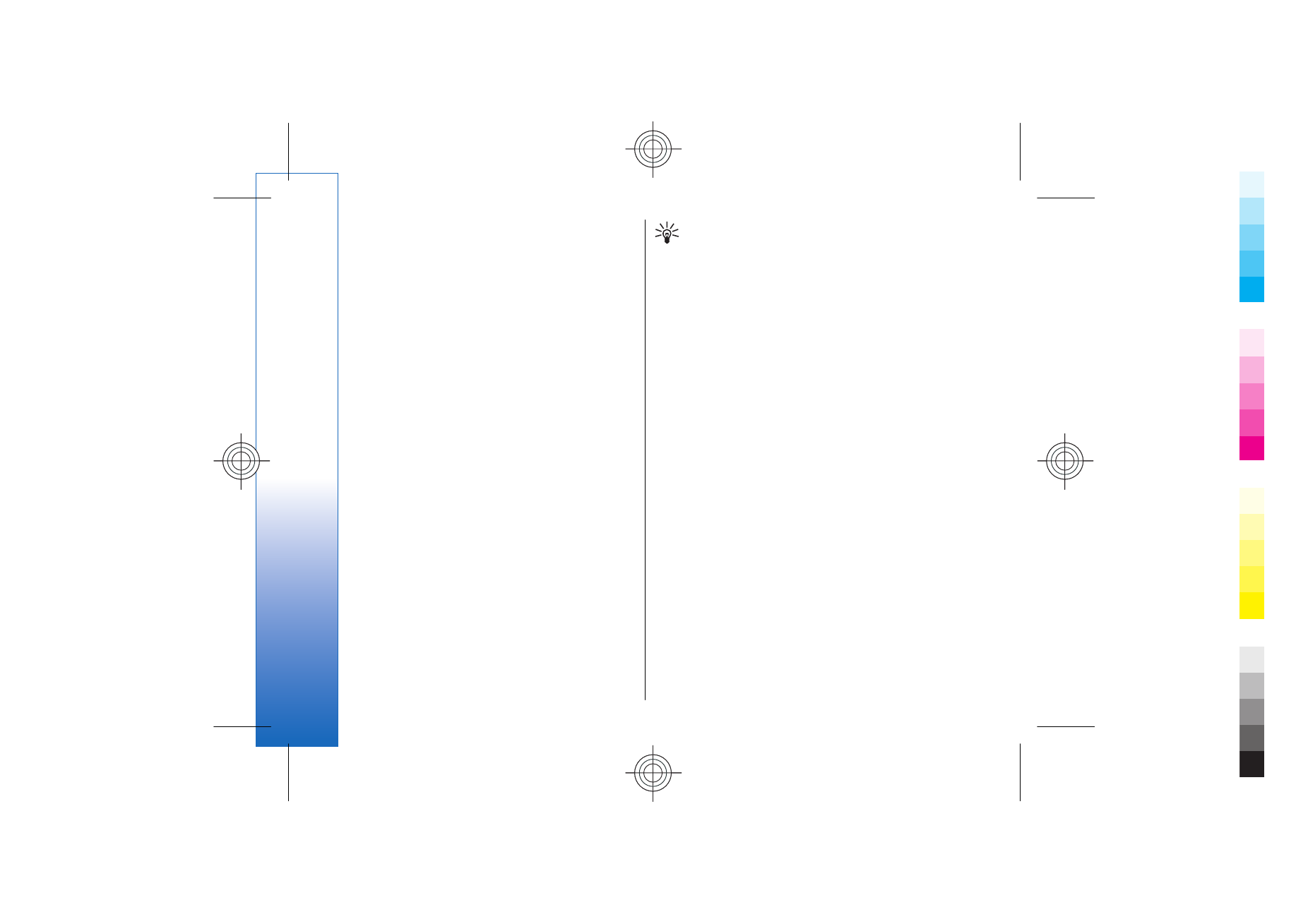
(for example, to retain the items you buy until you
reach the cashier page). However, the information
may be misused (for example, you may receive
unwanted advertisements in your device).
•
Java/ECMA script
— Some Web pages may include
program commands that affect the appearance of
the page or interaction between the page and its
browsers. To deny the use of such scripts, select
Disabled
(for example, if you have trouble
downloading).
•
Security warnings
— Select
Show
or
Hide
to see or
hide the security warnings you may receive during
browsing.
•
Block pop-ups
— Select whether you want to allow
pop-ups. Some pop-ups may be necessary (for
example, smaller windows where you write e-mails
in Web-based mail systems), but they may also
contain unwanted advertising.