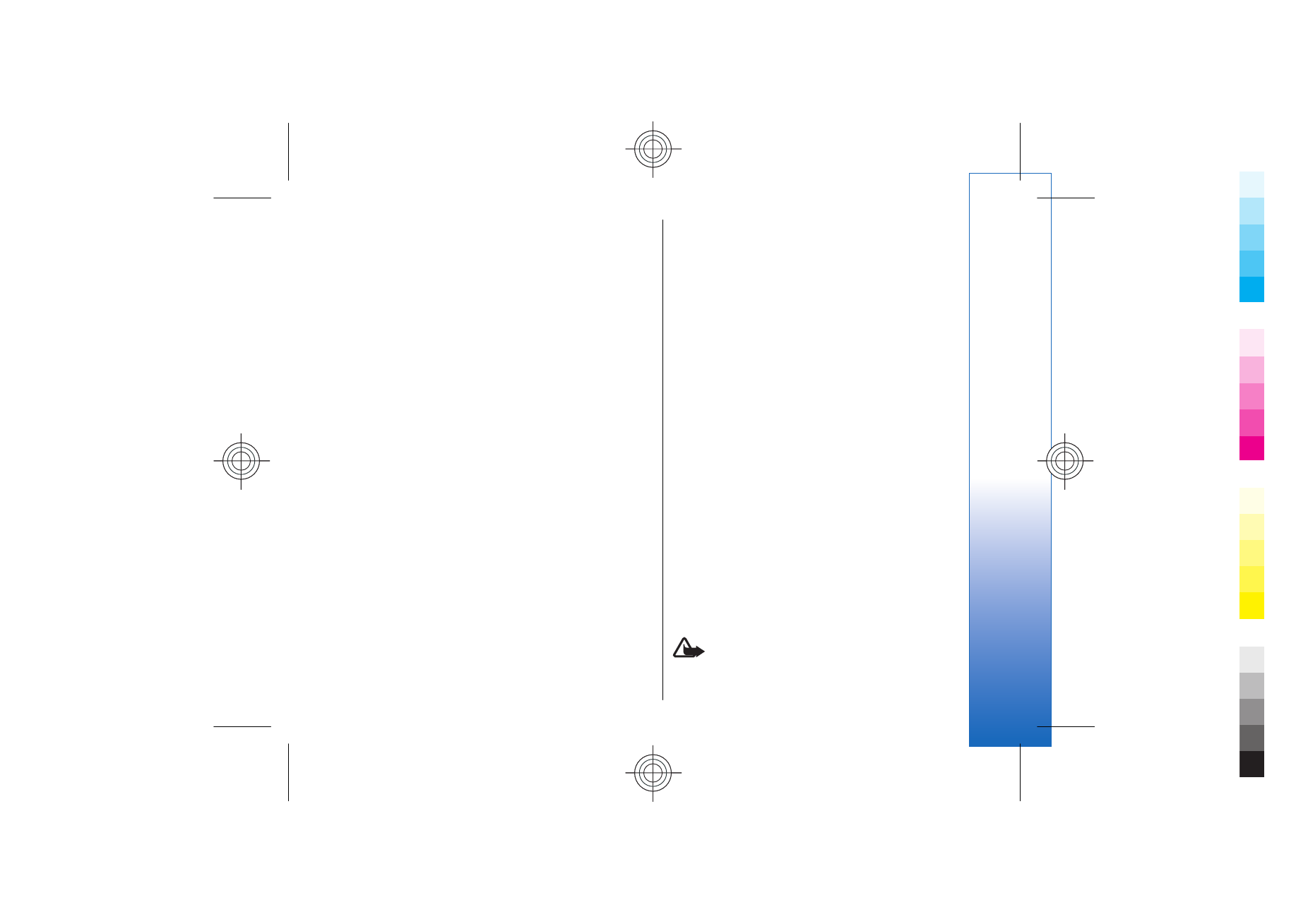
EAP
To view the EAP (extensible authentication protocol)
plug-ins currently installed in your device (network
service), select
Menu
>
Tools
>
Settings
>
Connection
>
Access points
. Select
Options
>
New access point
and
define an access point that uses wireless LAN as a data
bearer and
802.1x
or
WPA/WPA2
as the security mode.
Select
WLAN security sett.
>
WPA mode
>
EAP
, scroll to
EAP plug-in settings
, and press the joystick.
The extensible authentication protocol (EAP) plug-ins
are used in wireless networks to authenticate wireless
devices and authentication servers, and the different
EAP plug-ins make possible the use of various EAP
methods (network service).
To use an EAP plug-in when you connect to a WLAN
using the access point, select the desired plug-in and
Options
>
Enable
. The EAP plug-ins enabled for use with
this access point have a check mark next to them. To
not use a plug-in, select
Options
>
Disable
.
To edit the EAP plug-in settings, select
Options
>
Configure
.
To change the priority of the EAP plug-in settings, select
Options
>
Raise priority
to attempt to use the plug-in
before other plug-ins when connecting to the network
with the access point, or
Options
>
Lower priority
to use
this plug-in for network authentication after
attempting to use other plug-ins.
The available options may vary.
See the device help for more information on EAP
plugins.