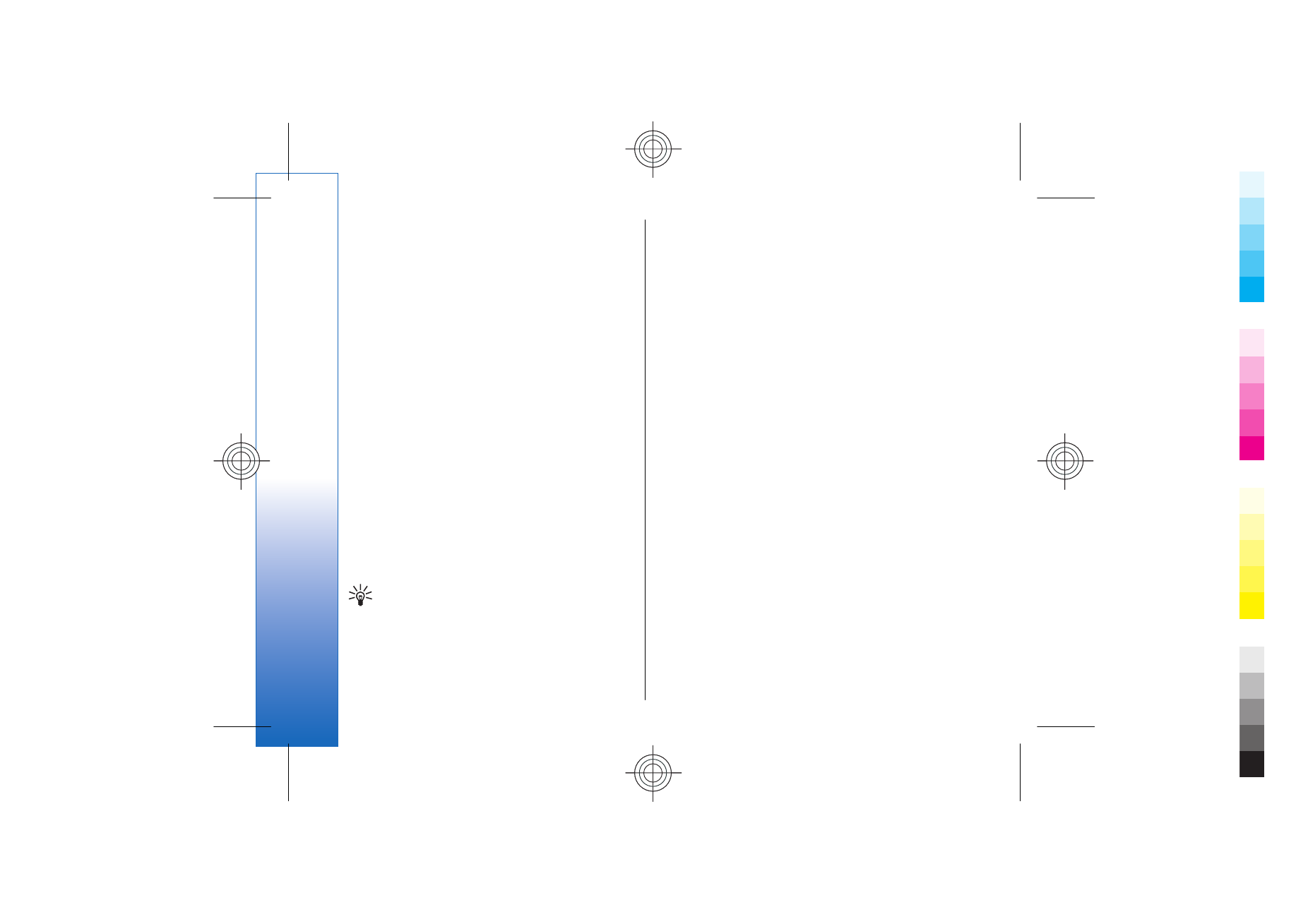
Work with cells
To insert cells, select the area where you want to insert
new cells and
Options
>
Cells
>
Insert
. You can insert
cells above (
Shift cells down
) or to the left (
Shift cells
right
) of the selected range. If you select only one cell,
only one new cell is inserted. If you select a range of
cells, a corresponding range of blank cells is inserted.
You can also insert a new row or column.
To delete cells, rows, or columns, select the items you
want to delete and
Options
>
Cells
>
Delete
. You can
delete an entire row or column. If you select
Shift cells
left
, the selected cells are deleted, and the cells right of
the selected cells are shifted left. If you select
Shift cells
up
, the cells below the deleted cells are shifted up.
To insert a function into a cell, select a cell. Select
Options
>
Insert
>
Function
and a function from the list.
For example,
MIN
finds the lowest value in the numeric
contents of a selected range of cells,
AVERAGE
calculates
the average of the values, and
SUM
adds the values
together. Once you have selected a function, press the
joystick. The function is inserted into the selected cell.
On the worksheet, enter the cells you want to include
in the function inside the brackets, and press the
joystick.
Tip: Before inserting a function, verify that
Options
>
Show cell field
>
Edit grid
is active
and that the selected cell is empty or starts with
=.