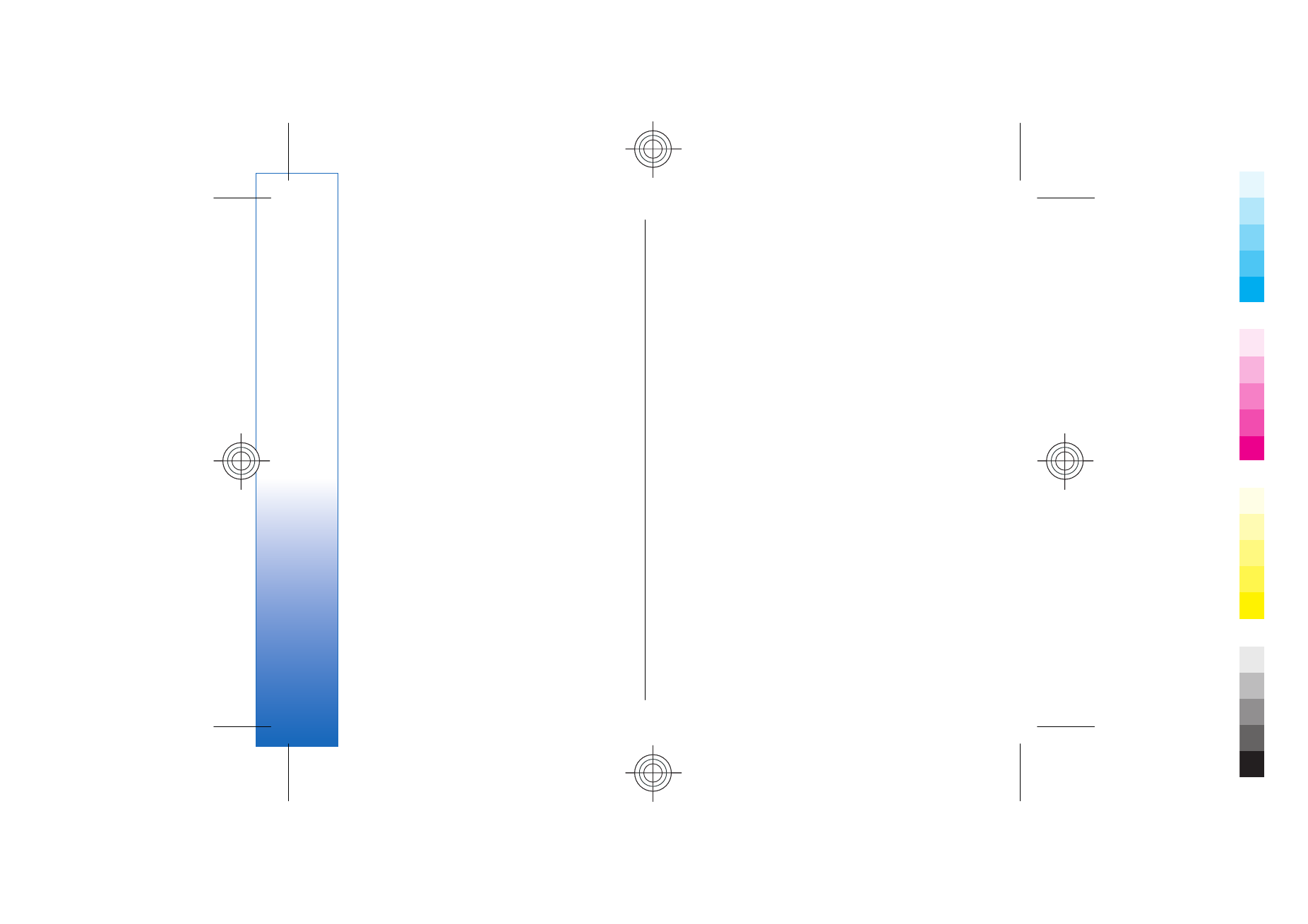
Show screen content
To show screen content with a data projector, open the
screen export application, and select
Options
>
Select
device
. In the list of available devices, scroll to the device
80
Office
appl
ication
s
Cyan
Cyan
Magenta
Magenta
Yellow
Yellow
Black
Black
file:///C:/USERS/MODEServer/yukitaka/28303739/rm-89_smailer/en/issue_5/rm-89_smailer_en_5.xml
Page 80
Dec 26, 2006 11:32:31 AM
Cyan
Cyan
Magenta
Magenta
Yellow
Yellow
Black
Black
file:///C:/USERS/MODEServer/yukitaka/28303739/rm-89_smailer/en/issue_5/rm-89_smailer_en_5.xml
Page 80
Dec 26, 2006 11:32:31 AM

you want to use, and select
OK
. Select
Options
>
Enable
to show screen content.
To hide the screen content, select
Options
>
Hide
. The
screen exporter application is moved to the
background.
To stop showing screen content, select
Options
>
Disable
.