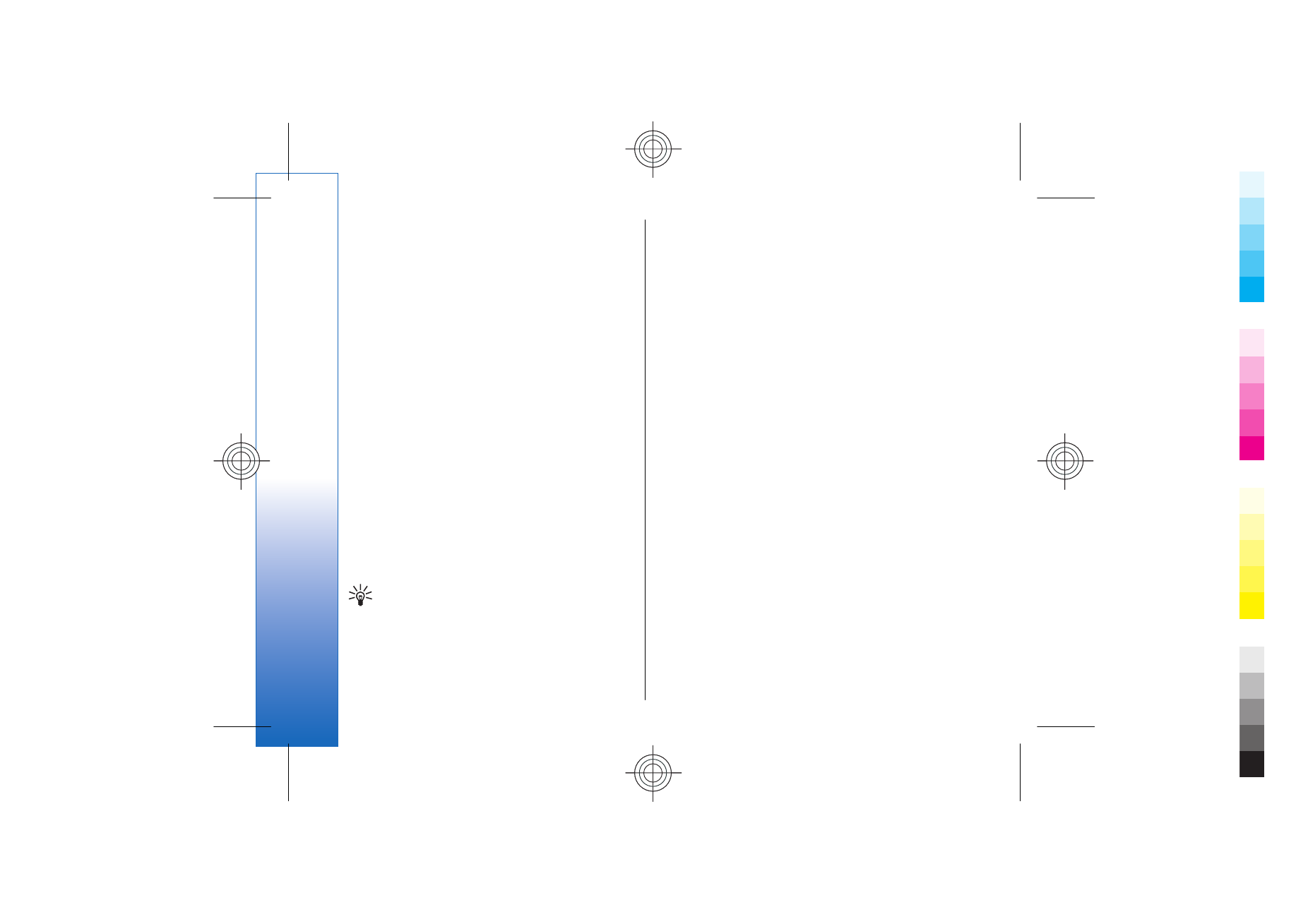
Presentation
You can open, view, edit, and save presentations
created with Microsoft PowerPoint 97 or later. You can
also create new presentations. Note that not all
features and formatting of the original files are
supported.
Select
Menu
>
Office
>
Presentat.
.
To open an existing presentation, browse for the folder
and file, and press the joystick.
78
Office
appl
ication
s
Cyan
Cyan
Magenta
Magenta
Yellow
Yellow
Black
Black
file:///C:/USERS/MODEServer/yukitaka/28303739/rm-89_smailer/en/issue_5/rm-89_smailer_en_5.xml
Page 78
Dec 26, 2006 11:32:31 AM
Cyan
Cyan
Magenta
Magenta
Yellow
Yellow
Black
Black
file:///C:/USERS/MODEServer/yukitaka/28303739/rm-89_smailer/en/issue_5/rm-89_smailer_en_5.xml
Page 78
Dec 26, 2006 11:32:31 AM
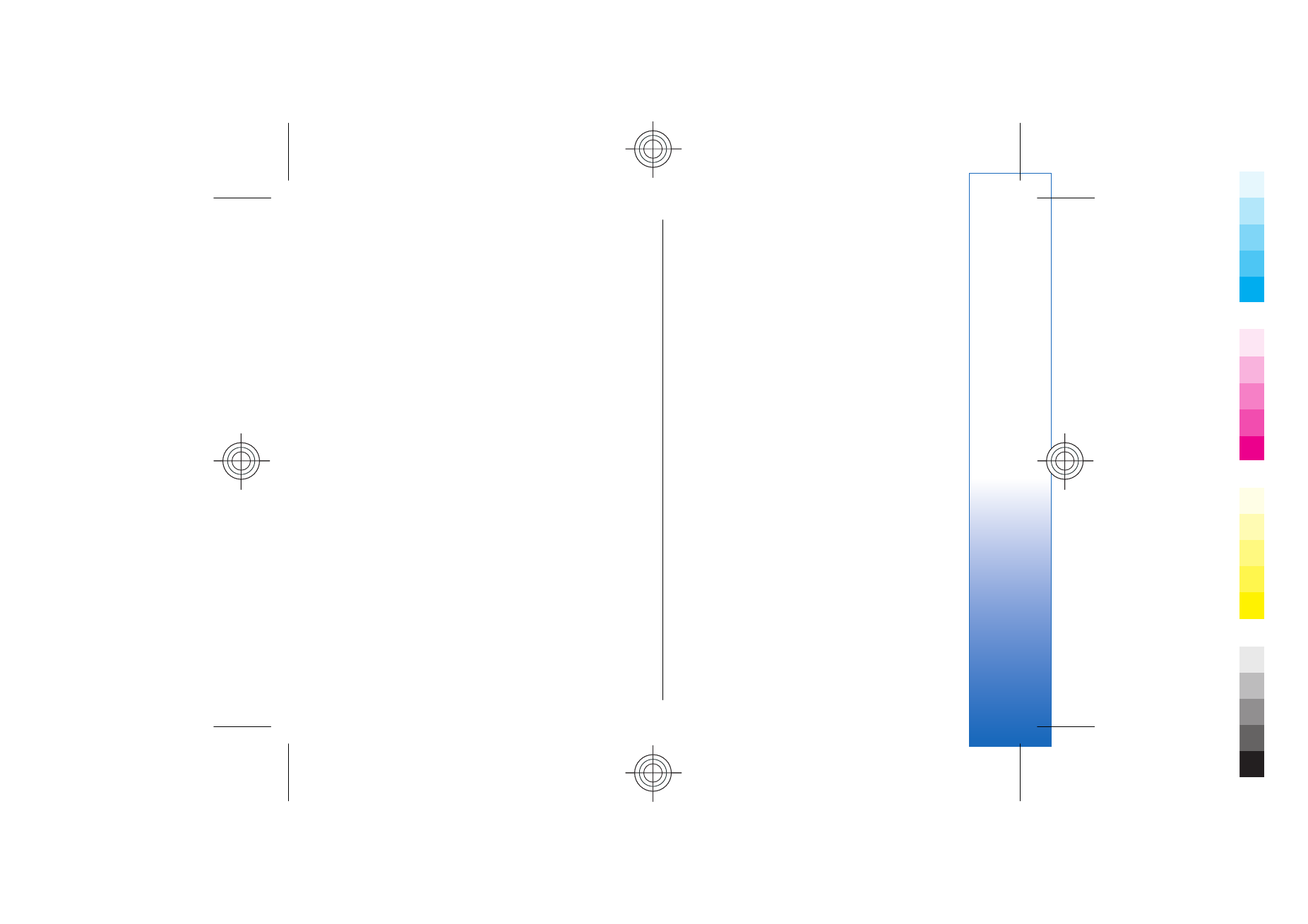
To create a new presentation, select
Options
>
New
file
. Select
Blank
to create a new presentation without
using a template or
Use template
to create a
presentation based on an existing template.
View slide shows
To start a slide show, select
Options
>
Presentation
.
Select from the following options:
•
Manual
— Move from one slide to another manually.
•
Slide show
— Move from one slide to another
manually, or use the automatic slide switching. You
must specify the duration for a slide.
•
Manual looped
— The slide show continues from the
beginning when the last slide of a presentation has
been shown.
•
Looped slide show
— The slide show continues
automatically from the beginning when the last
slide of a presentation has been shown.
To move between slides in a slide show, scroll up to
display a previous slide and down to display the next
slide.
To end the slide show, press the right selection key.