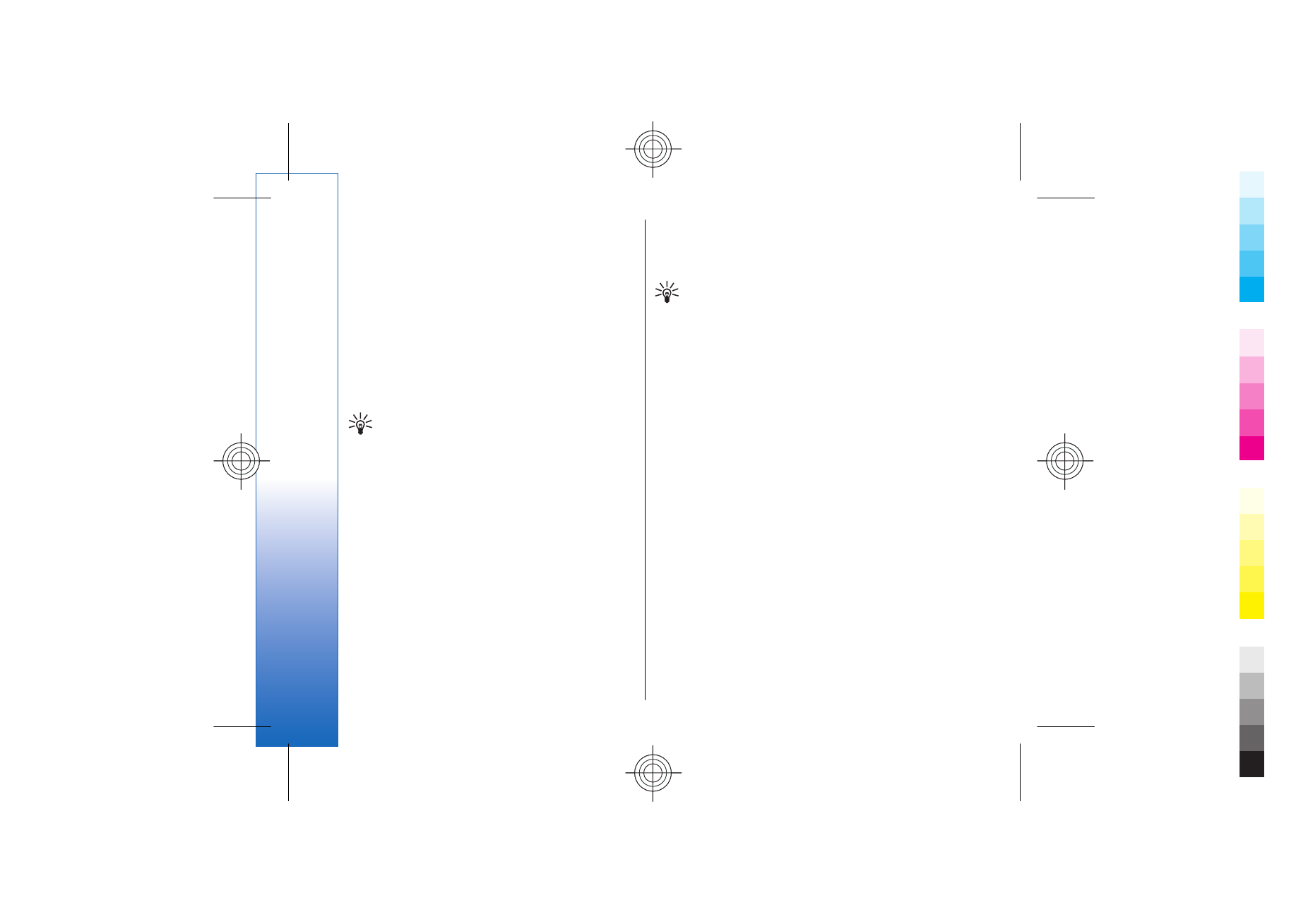
Edit documents
To be able to edit a document, you must activate the
edit mode: select the middle view and
Options
>
Edit
document
. Select
Options
>
Format
, and the
appropriate formatting option. For example, you can
add bold, italic, and underline formatting, change the
font size and color, and add bullets. You can also modify
the paragraph settings such as text alignment and line
spacing.
Tip: To cancel an action in the editing mode,
select
Options
>
Undo
.
To insert a new object to the document, select
Options
>
Insert object
. Scroll to the desired object type,
and select
Options
>
Insert
. If you want to insert a new
document, workbook, or presentation, select
Insert
new
. To insert an existing document, workbook,
presentation, select
Insert existing
.
To format the style settings of a paragraph, select
Options
>
Format
>
Style
. Select the style you want to
format and
Options
>
Edit
. Select
New style
to add a new
style. In the style editing view, select
Options
>
Format
, and the style you want. You can modify the font,
formatting, paragraph, bullet, and border styles.