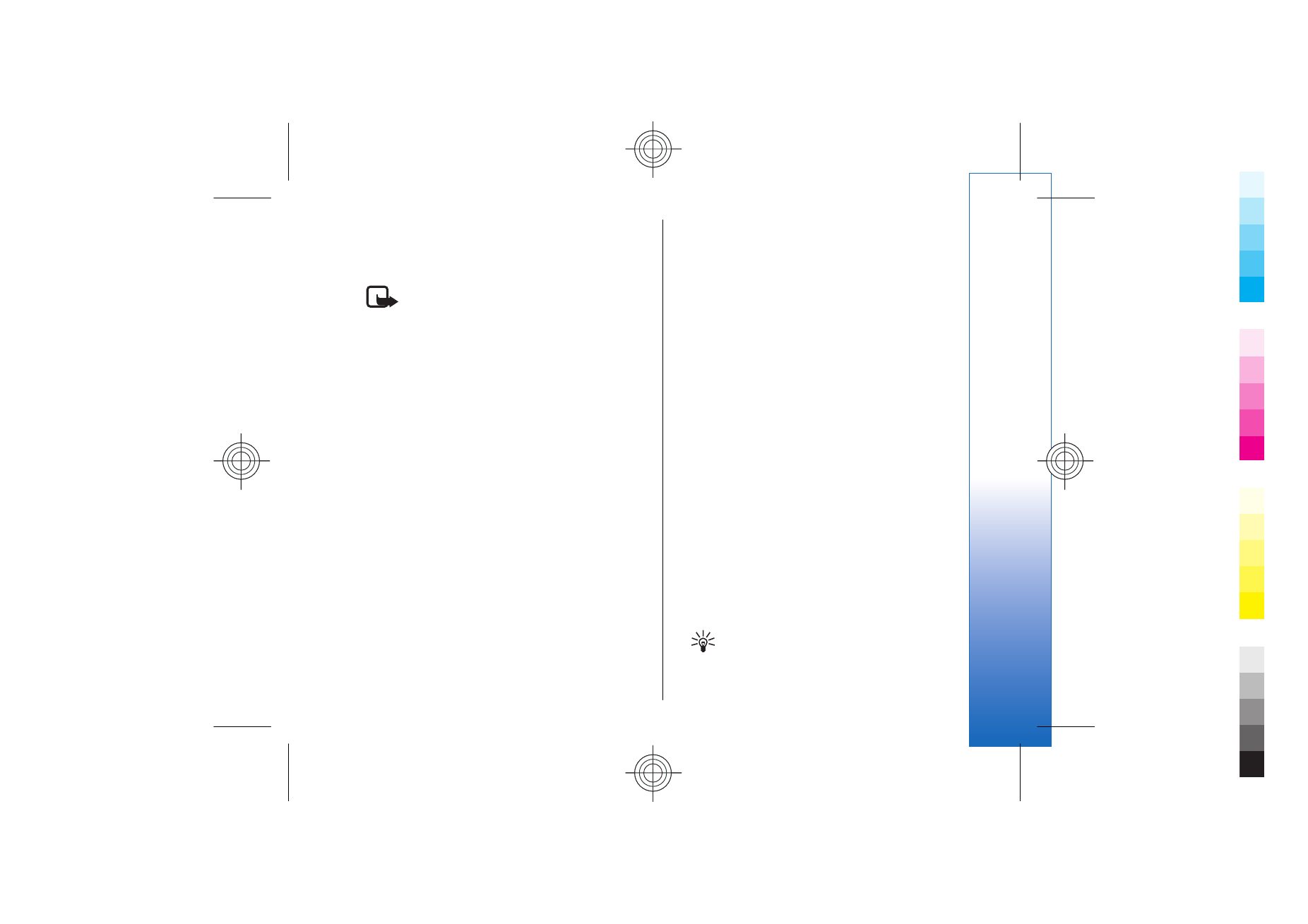
Create and send multimedia
messages
The default setting of the multimedia message service
is generally on.
Select
New message
>
Multimedia message
.
Copyright protections may prevent some images, music
(including ringing tones), and other content from being
copied, modified, transferred or forwarded.
1. In the
To
field, press the joystick to select recipients
from
Contacts
, or enter the recipients' mobile phone
numbers or e-mail addresses manually.
2. In the
Subject
field, enter a subject for the message.
To change the fields that are visible, select
Options
>
Address fields
.
3. Enter the text of the message, and select
Options
>
Insert object
to add media objects. You can add
objects such as
Image
,
Sound clip
, or
Video clip
.
The wireless network may limit the size of MMS
messages. If the inserted picture exceeds this limit,
the device may make it smaller so that it can be sent
by MMS.
4. Each slide of your message can contain only one
video or audio clip. To add more slides to your
message, select
Options
>
Insert new
>
Slide
. To
change the order of slides in your message, select
Options
>
Move
.
5. To preview a multimedia message before sending
it, select
Options
>
Preview
.
6. Press the joystick to send the multimedia message.