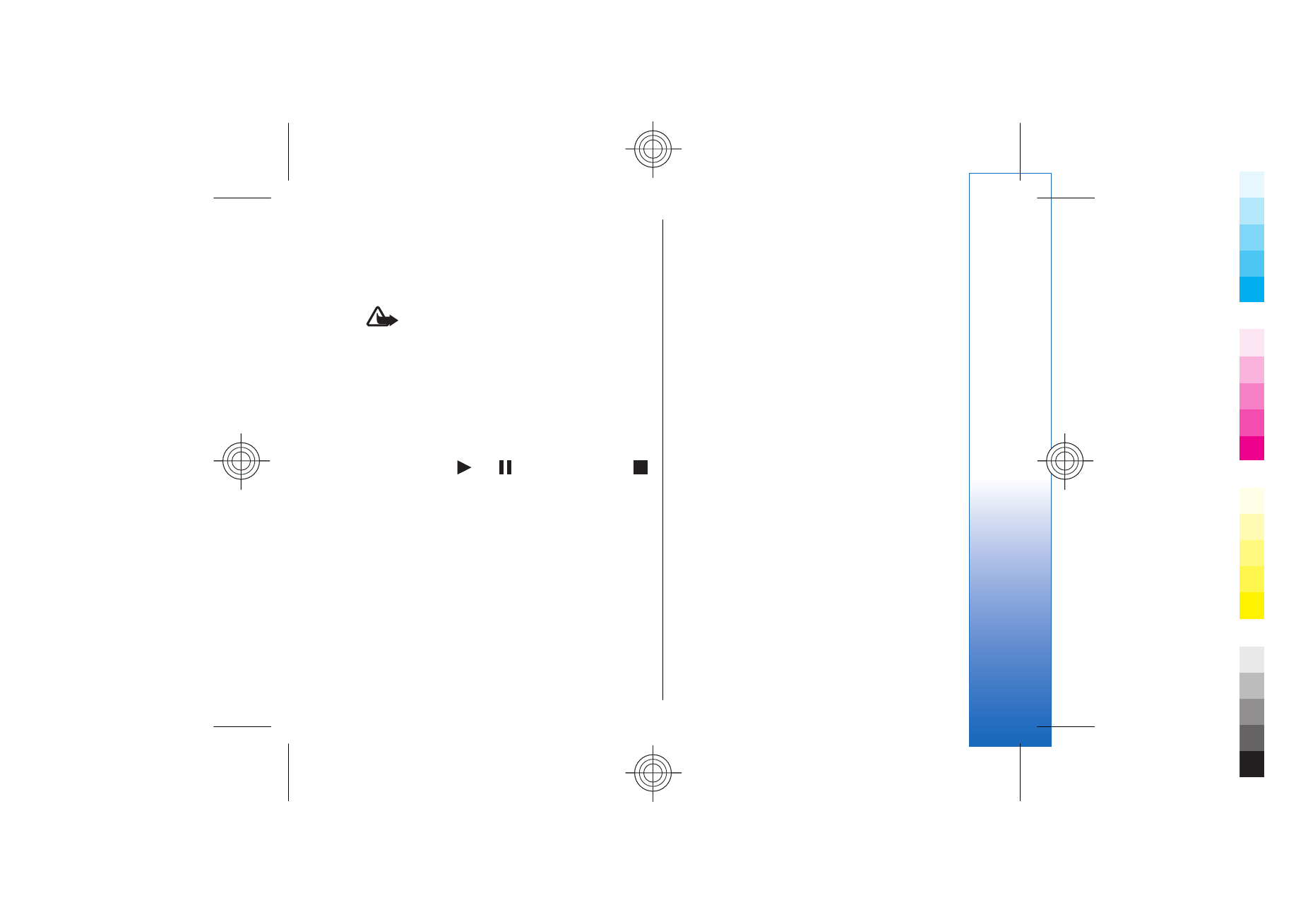
Equalizer
Select
Menu
>
Media
>
Music player
>
Options
>
Equaliser
.
You can personalize the sound of your music files with
Equaliser
. You can use preset frequency settings based
on styles of music, like classical or rock. You can also
create customized settings based on your own listening
preferences.
You cannot use other functions of
Music player
while
Equaliser
is open.
With
Equaliser
, you can enhance or diminish
frequencies during music playback and modify how
your music sounds. There are preset frequency settings
in your device, for example
Rock
.
91
Me
dia
appl
ication
s
Cyan
Cyan
Magenta
Magenta
Yellow
Yellow
Black
Black
file:///C:/USERS/MODEServer/yukitaka/28303739/rm-89_smailer/en/issue_5/rm-89_smailer_en_5.xml
Page 91
Dec 26, 2006 11:32:31 AM
Cyan
Cyan
Magenta
Magenta
Yellow
Yellow
Black
Black
file:///C:/USERS/MODEServer/yukitaka/28303739/rm-89_smailer/en/issue_5/rm-89_smailer_en_5.xml
Page 91
Dec 26, 2006 11:32:31 AM
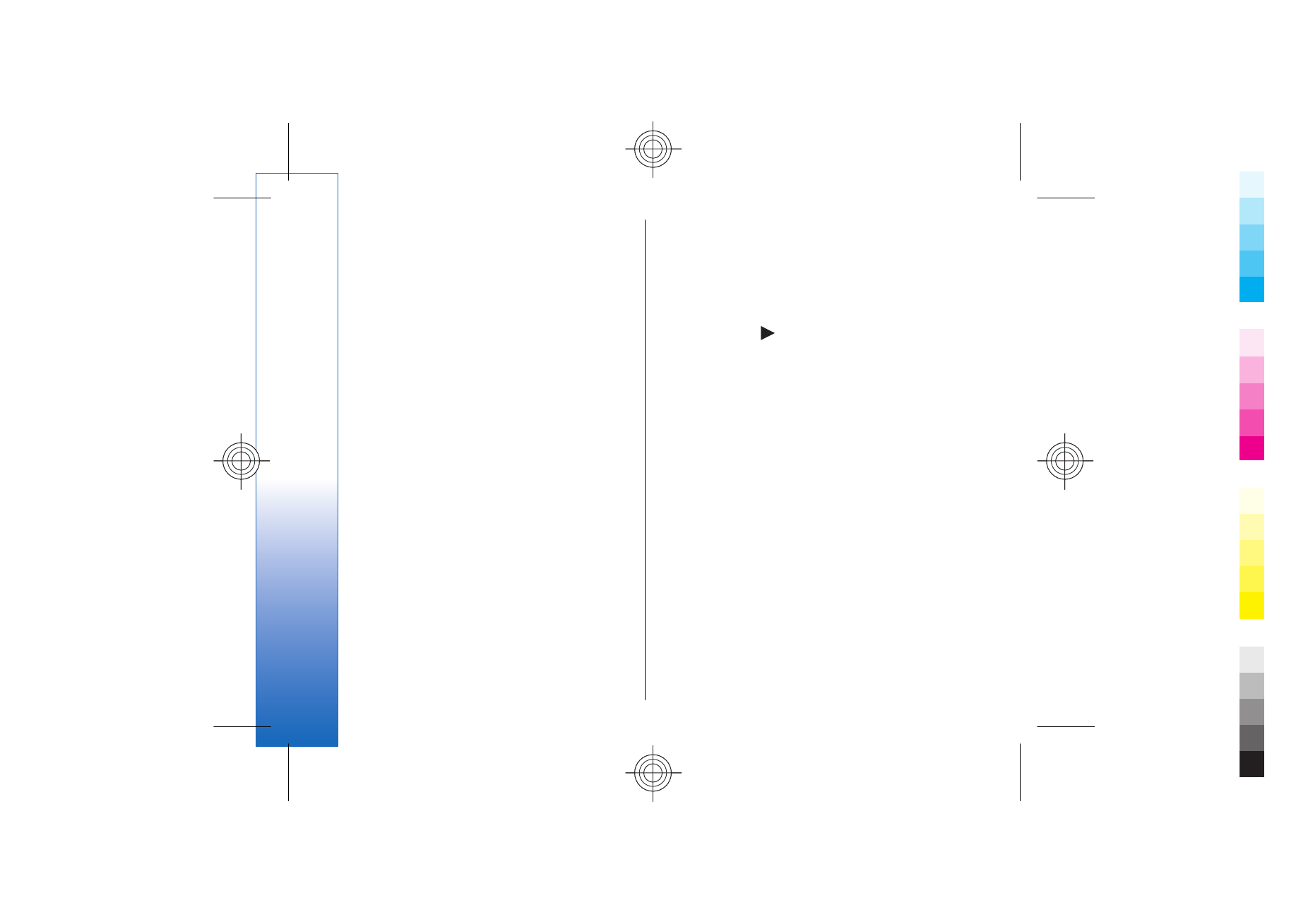
To use a preset frequency setting when playing music,
scroll to the frequency setting you want to use, and
select
Options
>
Activate
.
Create your own frequency setting
1. To create your own frequency setting, select
Options
>
New preset
.
2. Enter a name for the preset frequency setting, and
select
OK
.
3. Scroll up or down to move between the frequency
bands and set the frequency on each band. To move
between bands, scroll left or right.
4. Select
Back
to save the new frequency setting or
select
Options
>
Reset to defaults
to set the bands
at a neutral frequency and start over.