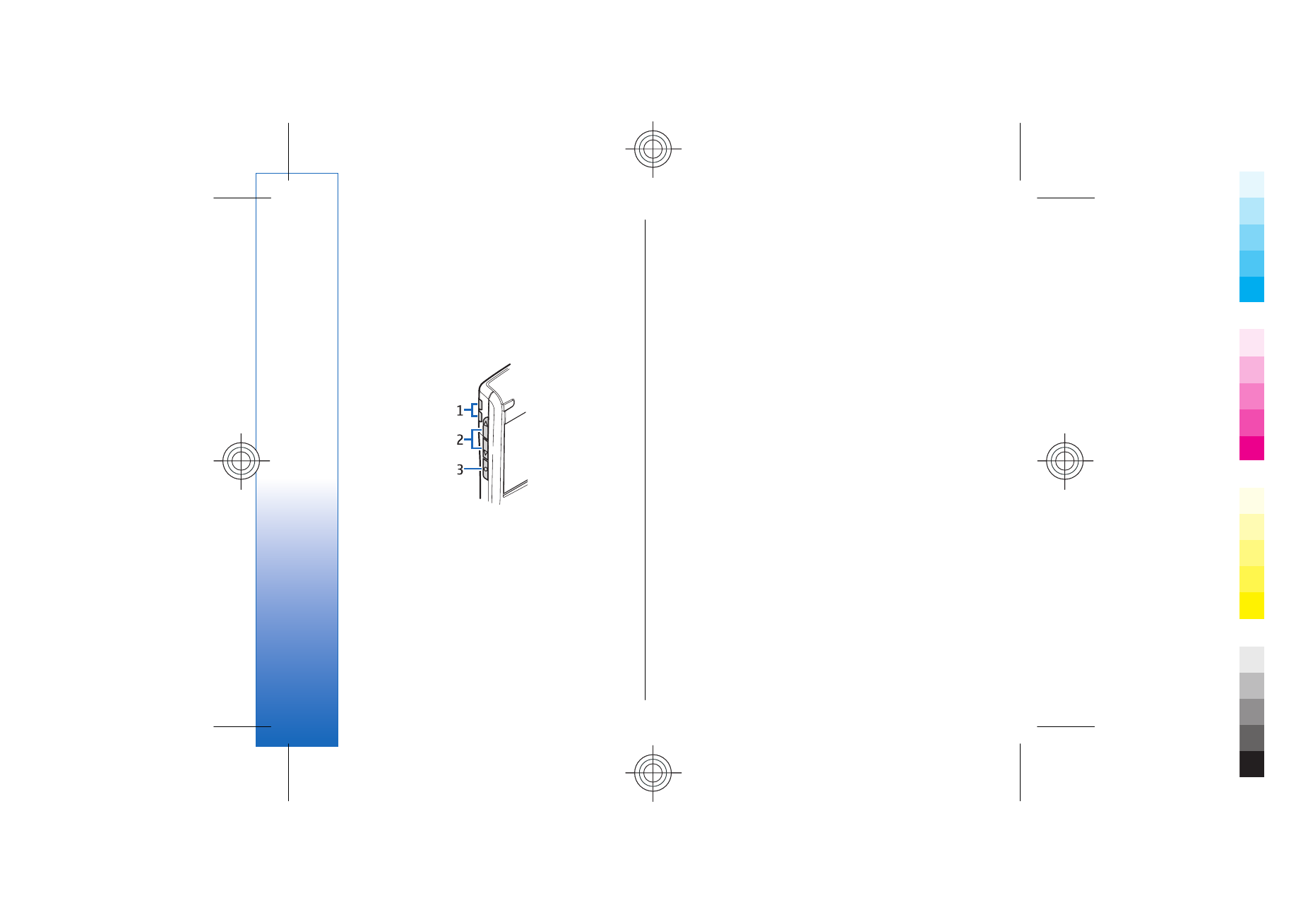
Key functions
Selection keys
Press either selection key to use the command that is
shown on the display above the selection keys. See
"Standby modes," p. 17. To change the shortcuts in
the standby mode, select
Menu
>
Tools
>
Settings
>
Phone
>
Standby mode
, and the applications in
Left
selection key
and
Right selection key
.
Joystick
Press the joystick to edit or make a selection, or to
access commonly used functions in the different
applications. Use the joystick to scroll left, right, up,
down, or to move around on the display (for example,
when browsing). In the standby mode, scroll with or
press the joystick for different shortcuts. To change the
shortcuts, select
Menu
>
Tools
>
Settings
>
Phone
>
Standby mode
>
Active standby
>
Off
, and the shortcuts
in
Navigation key right
,
Navigation key left
,
Navigat. key
down
,
Navigation key up
, and
Selection key
.
Call and end keys
To answer a call, press the call key. In the standby mode,
press the call key to access the
Log
.
To reject a call, end active calls and held calls, and close
applications, press the end key. Press and hold the end
key to end data connections (GPRS, data call).
E-mail key
To access your default e-mail inbox, press the e-mail
key. If you have not set up an e-mail account, the
mailbox guide opens to help you. If you press and hold
the e-mail key, your default e-mail editor opens. The
functionality depends also on your mailbox service
provider. You can configure the e-mail key yourself. See
"Configure the e-mail key," p. 30.
Chr key
To insert characters that you cannot insert with the
keypad, press the Chr key when you are writing.
14
Get
st
ar
ted
Cyan
Cyan
Magenta
Magenta
Yellow
Yellow
Black
Black
file:///C:/USERS/MODEServer/yukitaka/28303739/rm-89_smailer/en/issue_5/rm-89_smailer_en_5.xml
Page 14
Dec 26, 2006 11:32:31 AM
Cyan
Cyan
Magenta
Magenta
Yellow
Yellow
Black
Black
file:///C:/USERS/MODEServer/yukitaka/28303739/rm-89_smailer/en/issue_5/rm-89_smailer_en_5.xml
Page 14
Dec 26, 2006 11:32:31 AM
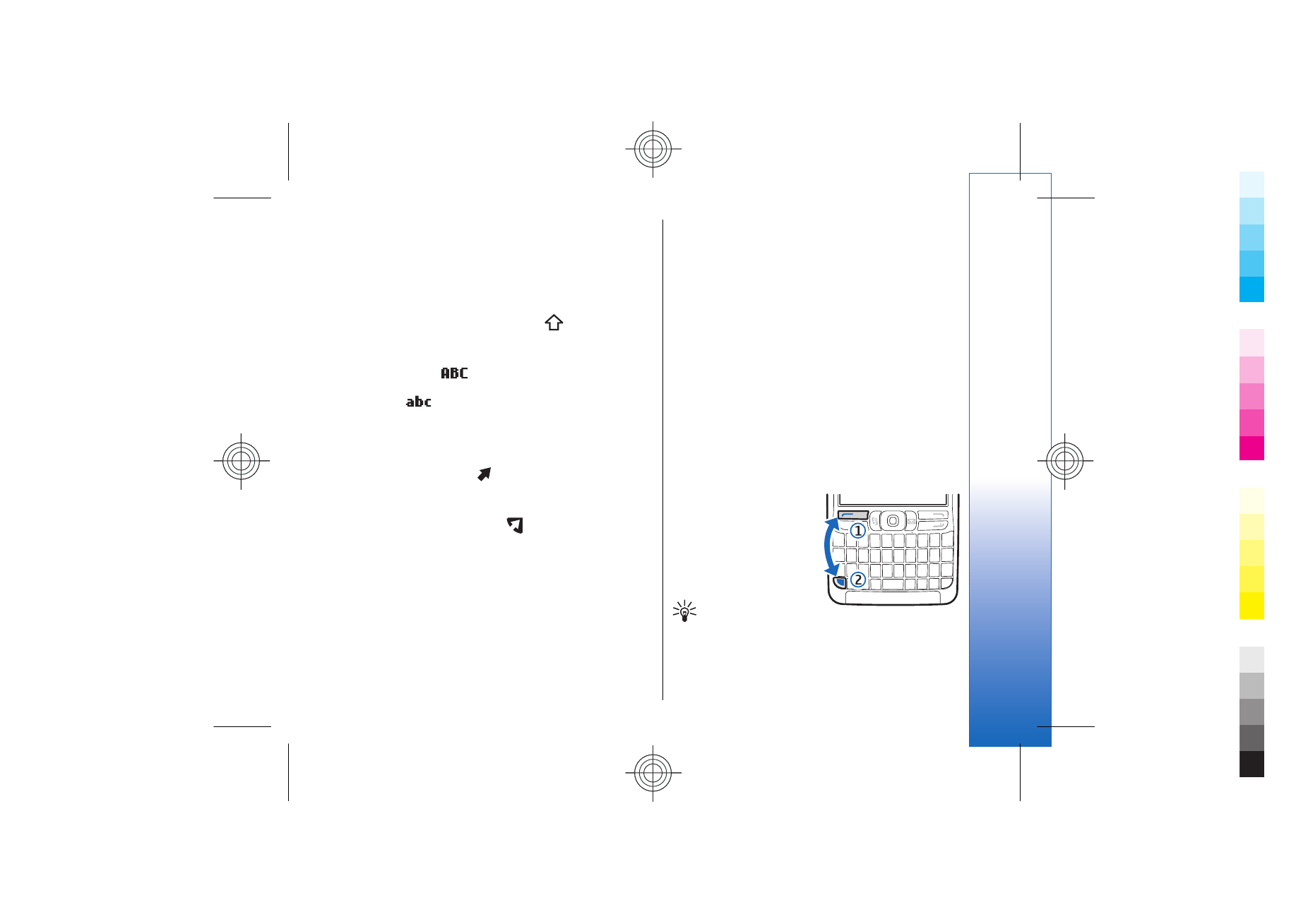
To scroll through a list of accented characters, press and
hold the Chr key, then press the other key as many times
as you need to get the accented character you want.
Shift keys
To enter an uppercase letter in the middle of lowercase
letters or a lowercase letter in the middle of uppercase
letters, press the shift key so that
is shown on the
display, then the key you want.
To enter only uppercase letters, press the shift key
twice, so that
is shown on the display. To enter
only lowercase letters again, press the shift key twice,
so that
is shown on the display.
To select text, press the shift key, and scroll left or right.
Blue function key
To enter a character marked in blue, press the blue
function key, so that is shown on the display, then
the key you want.
To enter only characters marked in blue, press the blue
function key twice so that is shown on the display,
then the characters you want.
To activate Bluetooth, press the blue function key and
Ctrl key simultaneously. To deactivate Bluetooth, press
the blue function key and Ctrl key again.
To activate infrared, press the blue function key and Chr
key simultaneously.
Menu key
Leaving applications running in the background
increases the demand on battery power and reduces
the battery life. To access the applications in your
device, press the menu key in the standby modes. To
return to
Menu
from an application, leaving the
application open in the background, press the menu
key. Press and hold the menu key to see a list of the
active applications and switch between them. In this
user guide, "select
Menu
" refers to pressing this key.
Voice key
Press the voice key to open
Recorder
and start recording
a memo. Press and hold the voice key to use voice
commands. See "Voice commands," p. 52.