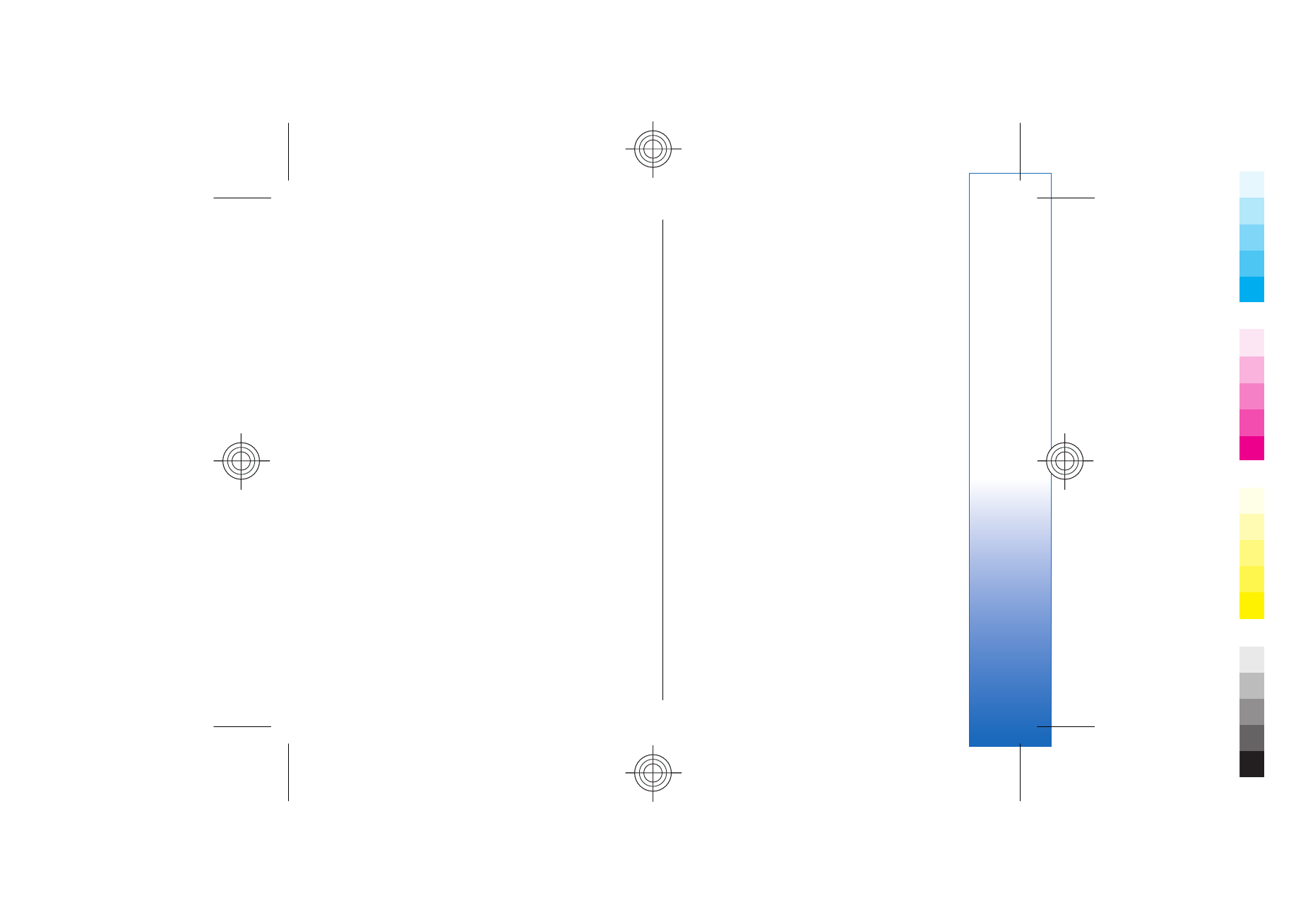
Set up an Internet access point for
wireless LAN
1. Select
Menu
>
Tools
>
Settings
>
Connection
>
Access
points
.
2. Select
Options
>
New access point
. To use an
existing access point as a basis for the new one,
select
Use existing settings
. To start with an empty
access point, select
Use default settings
.
3. Define the following settings.
•
Connection name
— Enter a descriptive name for
the connection.
•
Data bearer
— Select
Wireless LAN
.
•
WLAN netw. name
— To enter the service set
identifier (SSID), that is, the name that identifies
the specific wireless LAN, select
Enter manually
.
To select the network from the wireless LANs in
range, select
Search for netw.
.
•
Network status
— Select
Hidden
if the network
you are connecting to is hidden, or
Public
if it is
not hidden.
•
WLAN netw. mode
— If you select
Infrastructure
, devices can communicate with
each other and with wired LAN devices through
a wireless LAN access point. If you select
Ad-hoc
,
devices can send and receive data directly with
each other, and no wireless LAN access point is
needed.
•
WLAN security mode
— You must select the same
security mode that is used in the wireless LAN
access point. If you select WEP (wired equivalent
privacy), 802.1x, or WPA2 (Wi-Fi protected
access), you must also configure the relevant
61
Connec
tivity
Cyan
Cyan
Magenta
Magenta
Yellow
Yellow
Black
Black
file:///C:/USERS/MODEServer/yukitaka/28303739/rm-89_smailer/en/issue_5/rm-89_smailer_en_5.xml
Page 61
Dec 26, 2006 11:32:31 AM
Cyan
Cyan
Magenta
Magenta
Yellow
Yellow
Black
Black
file:///C:/USERS/MODEServer/yukitaka/28303739/rm-89_smailer/en/issue_5/rm-89_smailer_en_5.xml
Page 61
Dec 26, 2006 11:32:31 AM
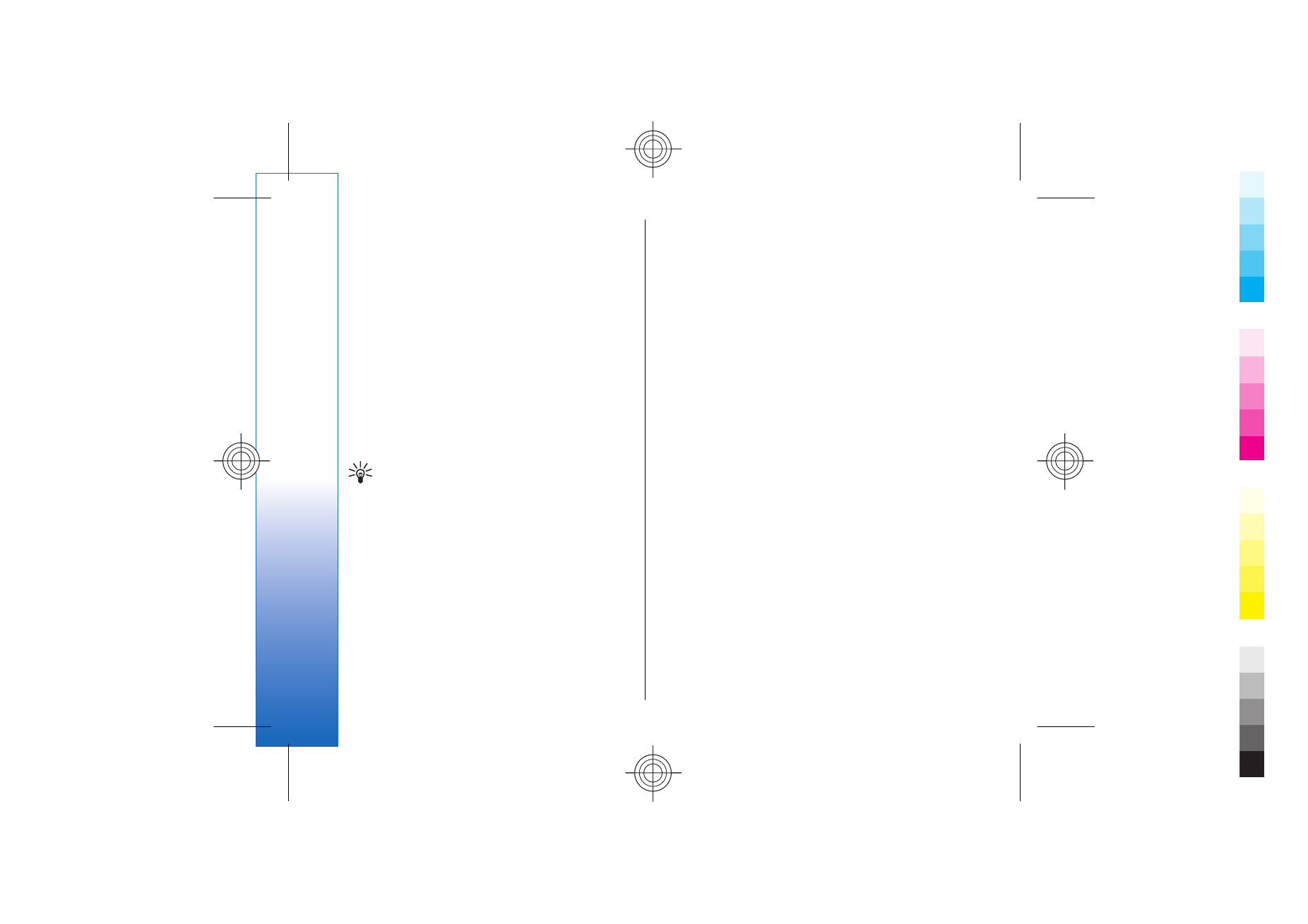
additional settings. See the extended user guide
on the Web or the device help for more
information.
•
WLAN security sett.
— Edit the security settings
for the selected
WLAN security mode
.
•
Homepage
— Enter the Web address of the page
you want to display as a home page when you
use this access point.
The settings available for editing may vary.