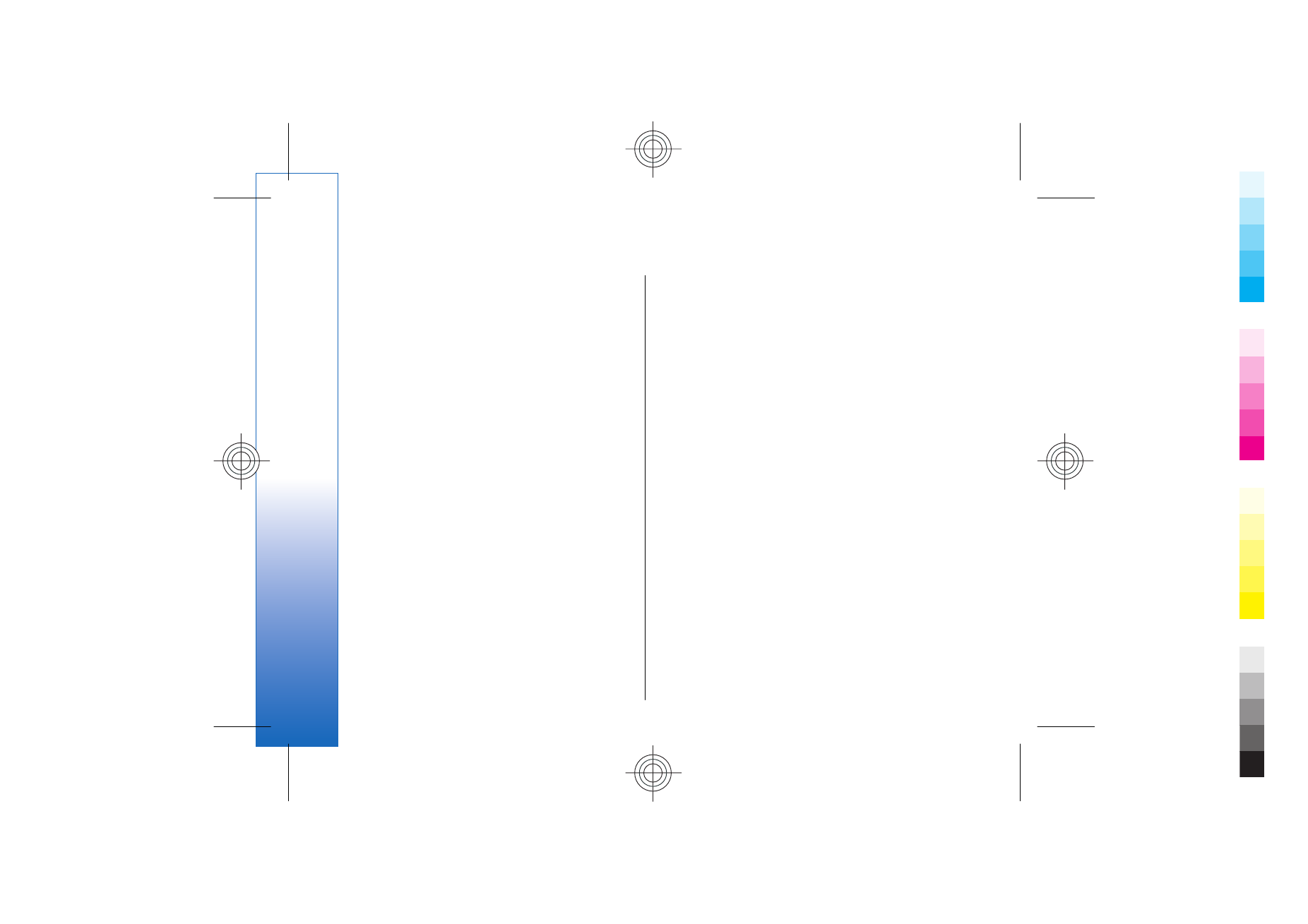
Set up an Internet access point for
packet data (GPRS)
1. Select
Menu
>
Tools
>
Settings
>
Connection
>
Access
points
.
2. Select
Options
>
New access point
. To use an
existing access point as a basis for the new one,
select
Use existing settings
. To start with an empty
access point, select
Use default settings
.
60
Connec
tivity
Cyan
Cyan
Magenta
Magenta
Yellow
Yellow
Black
Black
file:///C:/USERS/MODEServer/yukitaka/28303739/rm-89_smailer/en/issue_5/rm-89_smailer_en_5.xml
Page 60
Dec 26, 2006 11:32:31 AM
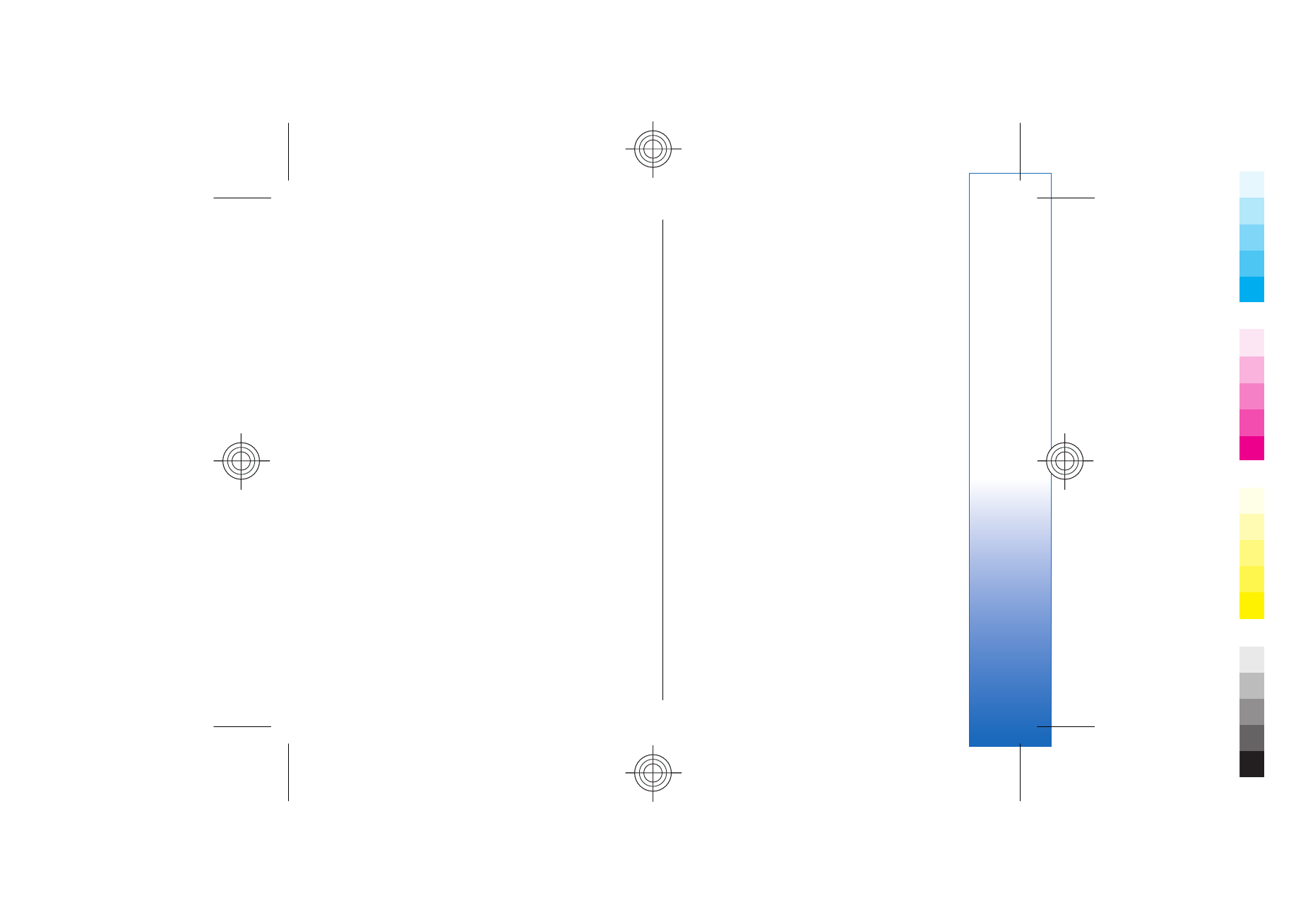
3. Define the following settings.
•
Connection name
— Enter a descriptive name for
the connection.
•
Data bearer
— Select
Packet data
.
•
Access point name
— Enter the name for the
access point. The name is usually provided by
your service provider or network operator.
•
User name
— Enter your user name if required
by the service provider. User names are often
case-sensitive and provided by your service
provider.
•
Prompt password
— Select
Yes
to enter your
password each time you log into a server or
No
to save the password in your device memory and
automate the login.
•
Password
— Enter your password if required by
the service provider. The password is often case-
sensitive provided by the service provider.
•
Authentication
— Select
Secure
to always send
your password encrypted or
Normal
to send your
password encrypted when possible.
•
Homepage
— Enter the Web address of the page
you want to display as a home page when you
use this access point.
4. After defining the settings, select
Options
>
Advanced settings
to define the advanced settings
or
Back
to save the settings and exit.
For information on the advanced settings, see the
extended user guide on the Web.