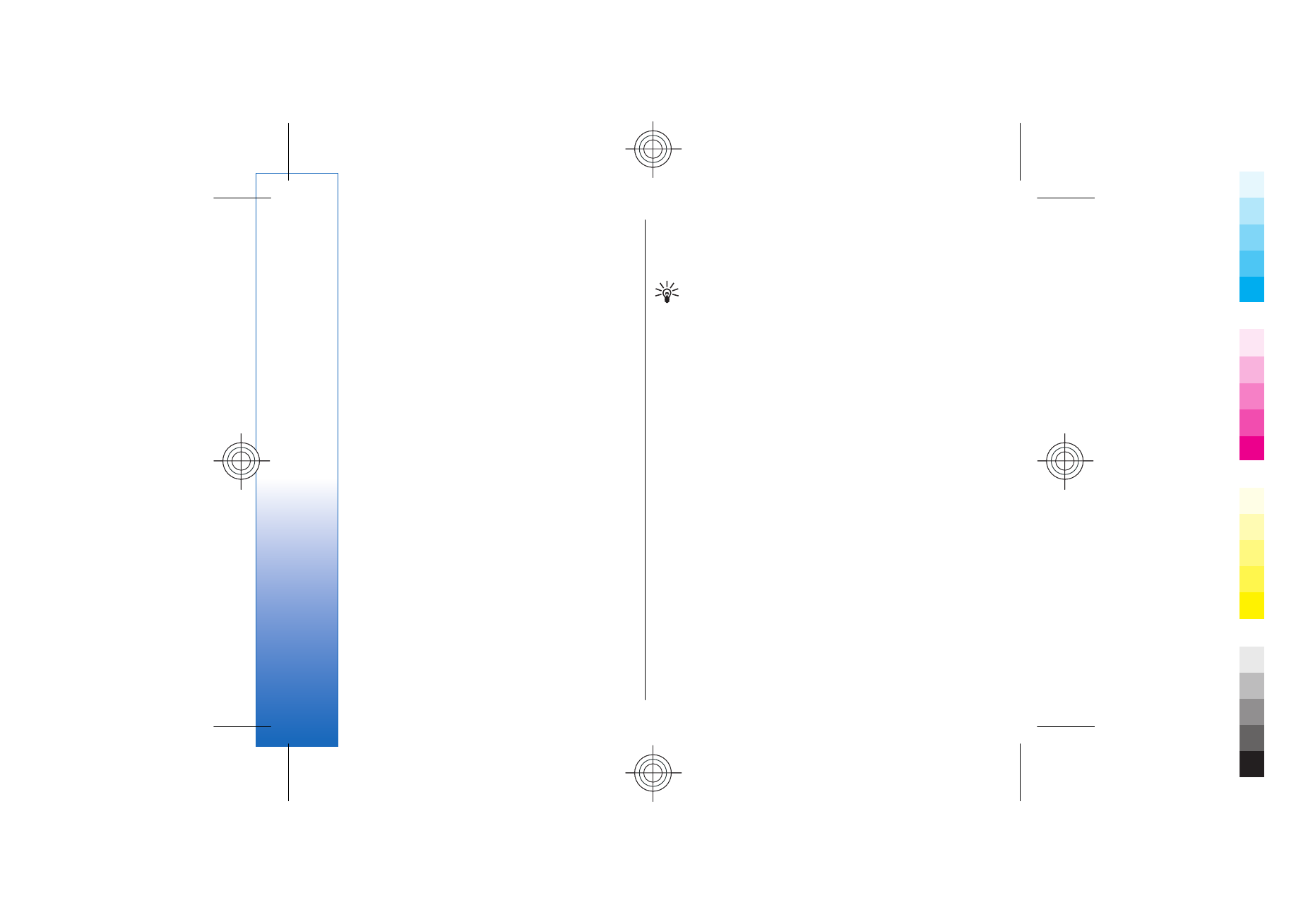
Infrared
Do not point the IR (infrared) beam at anyone's eye or
allow it to interfere with other IR devices. This device is
a Class 1 laser product.
Use infrared to connect two devices and transfer data
between them. With infrared, you can transfer data
such as business cards, calendar notes, and media files
with a compatible device.
Send and receive data
1. Ensure that the infrared ports of the devices face
each other. The positioning of the devices is more
important than angle or distance.
66
Connec
tivity
Cyan
Cyan
Magenta
Magenta
Yellow
Yellow
Black
Black
file:///C:/USERS/MODEServer/yukitaka/28303739/rm-89_smailer/en/issue_5/rm-89_smailer_en_5.xml
Page 66
Dec 26, 2006 11:32:31 AM
Cyan
Cyan
Magenta
Magenta
Yellow
Yellow
Black
Black
file:///C:/USERS/MODEServer/yukitaka/28303739/rm-89_smailer/en/issue_5/rm-89_smailer_en_5.xml
Page 66
Dec 26, 2006 11:32:31 AM
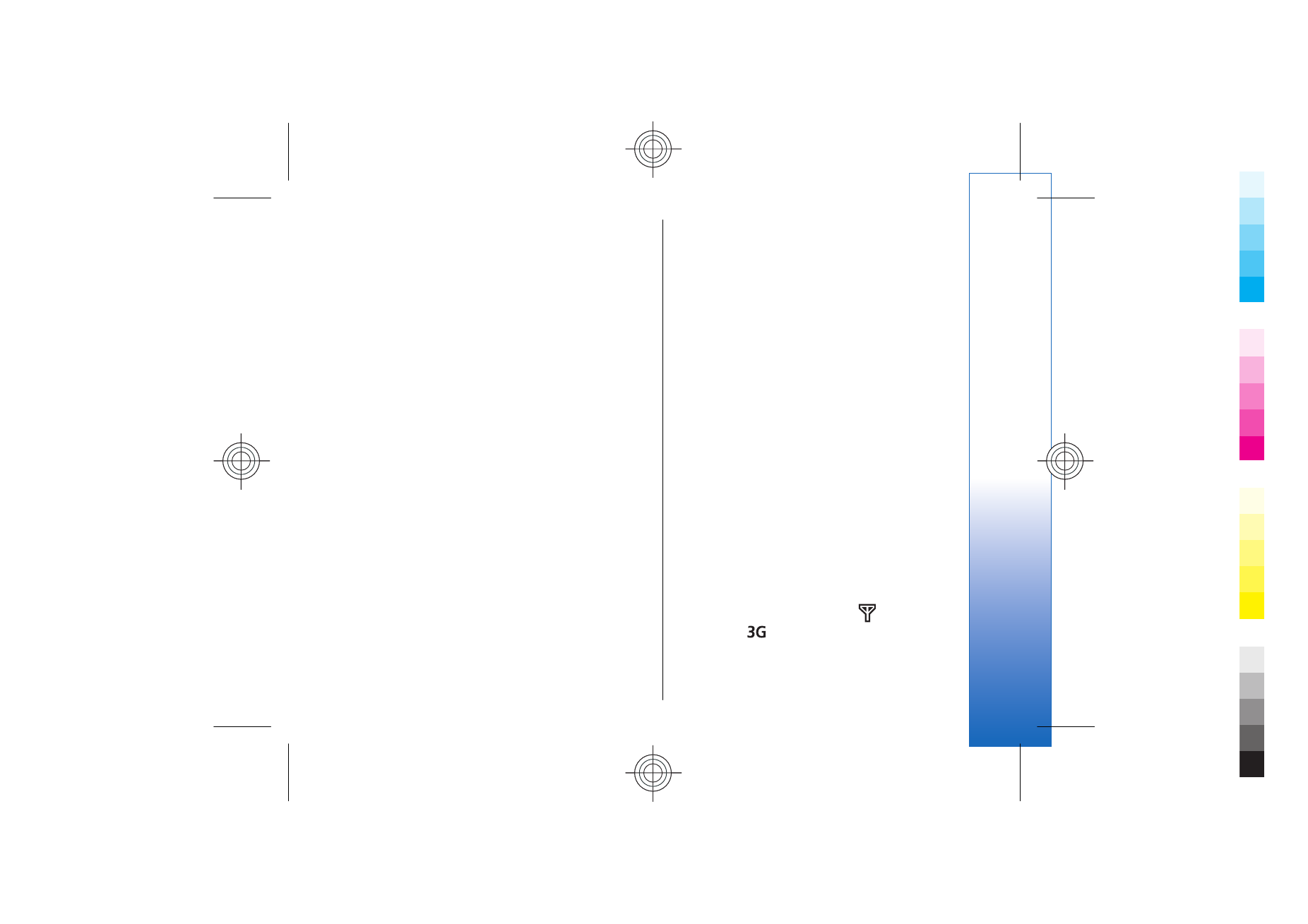
2. Select
Menu
>
Connect.
>
Infrared
, and press the
joystick to turn on infrared on your device. Turn on
infrared on the other device.
3. Wait a few seconds until an infrared connection is
established.
4. To send, locate the desired file in an application or
the file manager, and select
Options
>
Send
>
Via
infrared
.
If data transfer is not started within 1 minute after the
activation of the infrared port, the connection is
cancelled and must be started again.
All items received through infrared are placed in the
Inbox folder in
Messag.
.
Positioning devices away from each other breaks a
connection, but the infrared light beam remains active
on your device until it is deactivated.