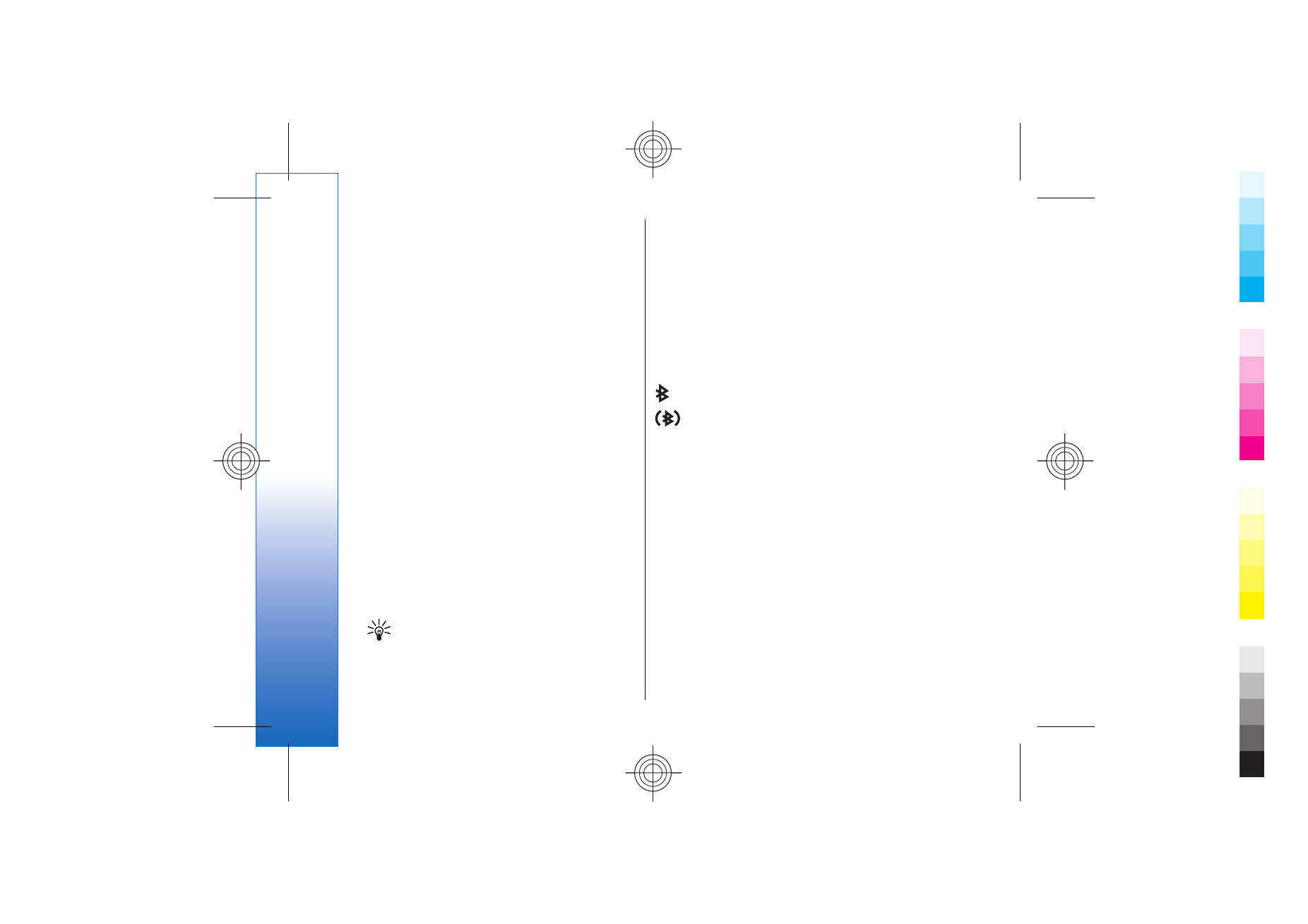
Pair devices
Select
Menu
>
Connect.
>
Bluetooth
, and scroll right to
open the
Paired devices
page.
Before pairing, create your own passcode (1-16 digits),
and agree with the user of the other device to use the
same code. Devices that do not have a user interface
have a fixed passcode. You need the passcode only
when you connect the devices for the first time. After
pairing, it is possible to authorize the connection. See
"Authorize a device," p. 65. Pairing and authorizing
the connection makes connecting quicker and easier,
as you do not have to accept a connection between
paired devices every time you establish the connection.
The passcode for remote SIM access must have 16 digits.
64
Connec
tivity
Cyan
Cyan
Magenta
Magenta
Yellow
Yellow
Black
Black
file:///C:/USERS/MODEServer/yukitaka/28303739/rm-89_smailer/en/issue_5/rm-89_smailer_en_5.xml
Page 64
Dec 26, 2006 11:32:31 AM
Cyan
Cyan
Magenta
Magenta
Yellow
Yellow
Black
Black
file:///C:/USERS/MODEServer/yukitaka/28303739/rm-89_smailer/en/issue_5/rm-89_smailer_en_5.xml
Page 64
Dec 26, 2006 11:32:31 AM
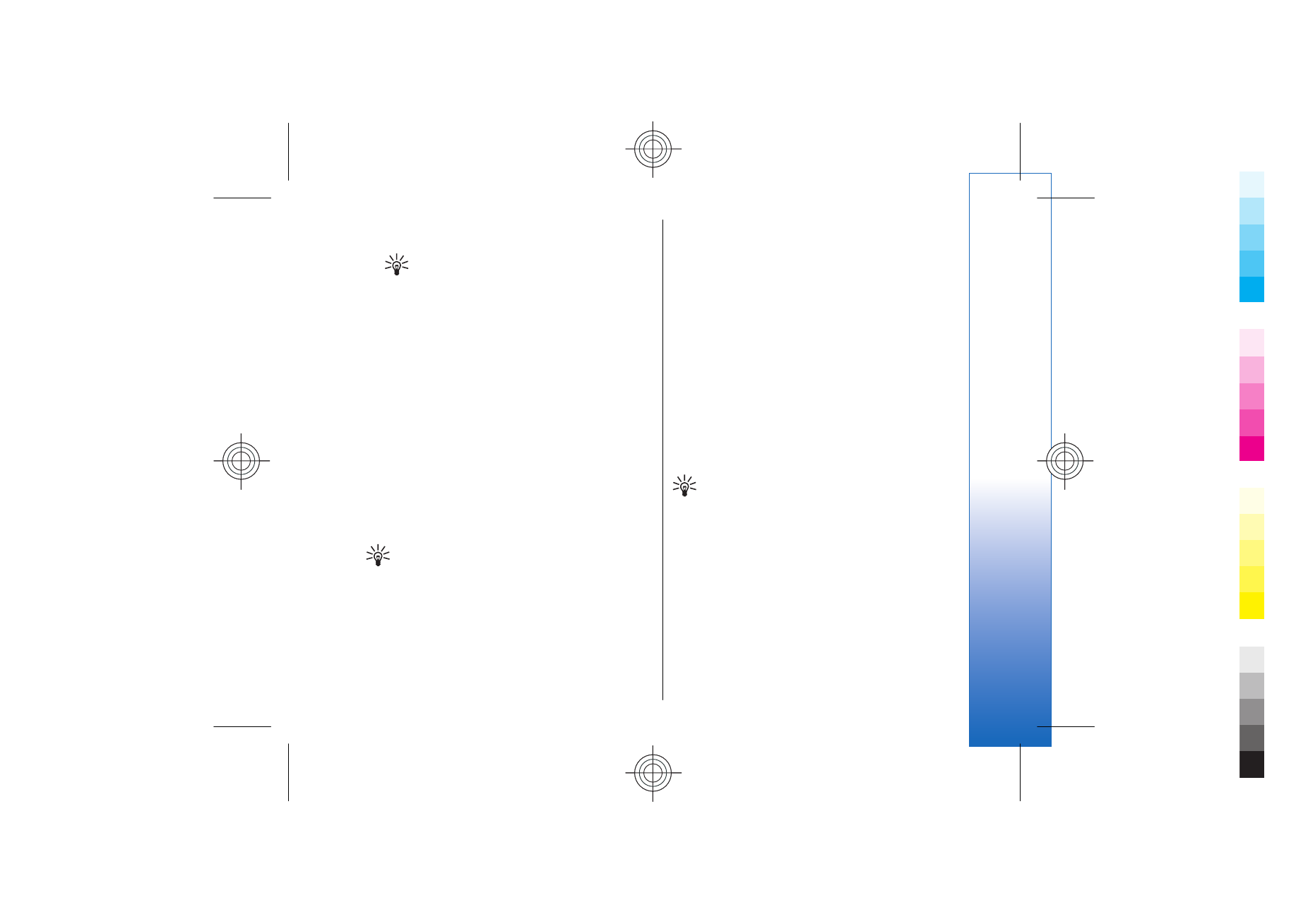
1. Select
Options
>
New paired device
. The device
starts to search for Bluetooth devices within range.
Tip: If you have sent data using Bluetooth
before, a list of the previous search results
is displayed. To search for more Bluetooth
devices, select
More devices
.
2. Select the device with which you want to pair, and
enter the passcode. The same passcode must be
entered to the other device as well.
3. Select
Yes
to make the connection between your
device and the other device automatic or
No
to
confirm the connection manually every time a
connection attempt is made. After pairing, the
device is saved to the paired devices page.
To give a nickname to a paired device that is only
displayed in your device, scroll to the device with which
you have paired, and select
Options
>
Assign short
name
.
To delete a pairing, select the device whose pairing you
want to delete and
Options
>
Delete
. To delete all
pairings, select
Options
>
Delete all
.
Tip: If you are currently connected to a device
and cancel the pairing with that device, pairing
is removed immediately, and the connection is
switched off.